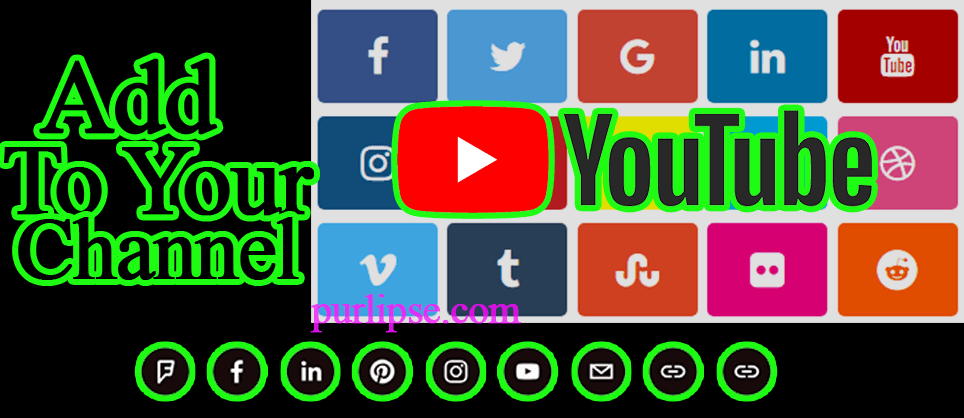How to Add Social Media Links to Your YouTube Channel
Having your YouTube channel, have in mind that provides largest audience if you get to the right people. Hundreds of millions of users worldwide are always viewing videos on YouTube or others uploading videos to their YouTube channel. As your videos become more popular and relevant to the right people on YouTube, you may want to add ways for your viewers to get to link up with you or your work. Adding social media links to your YouTube channel can help you build a connection with your YouTube audience and in no time, create a network through each of the social media sites. This could be extremely useful for your community, since videos are constantly being uploaded, and there might be hundreds of other creators in the same field as yours.
Chances that they could find your channel once again are very low, if you don’t establish a community link page.
1. Finding Your YouTube Links Page
To access the location of your Links page (Where you can add the social links)
Head to your browser and head to YouTube homepage then on the Top Right corner Go to Your Channel as shown below.
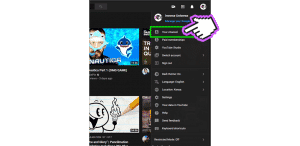
This is Where you Social links are going to appear once you have successfully added them.
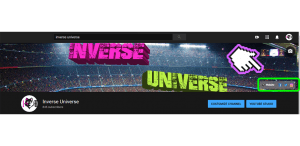
To Continue to Your Social Links Page, Click on Customize Channel
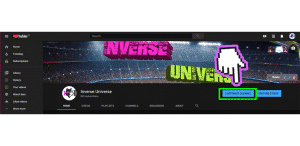
Next, you will see a tiny Pen icon on the top right corner. Click on that and you will see a drop down. Select ‘edit your social links’ for your Channel.
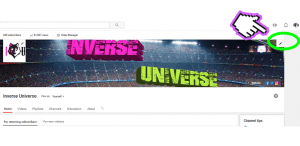
At the bottom of the page, you will see a form where you can add your respective social links.
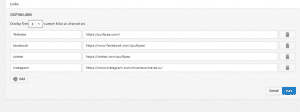
When you are finished editing the social links, Click on done and your icons will automatically be generated for you.
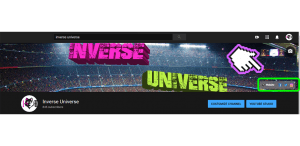
If you wish to change the order of the social links appearance on your Channel Page, you can simply re-order the links you just inserted from top to bottom. That is the order they are going to appear.