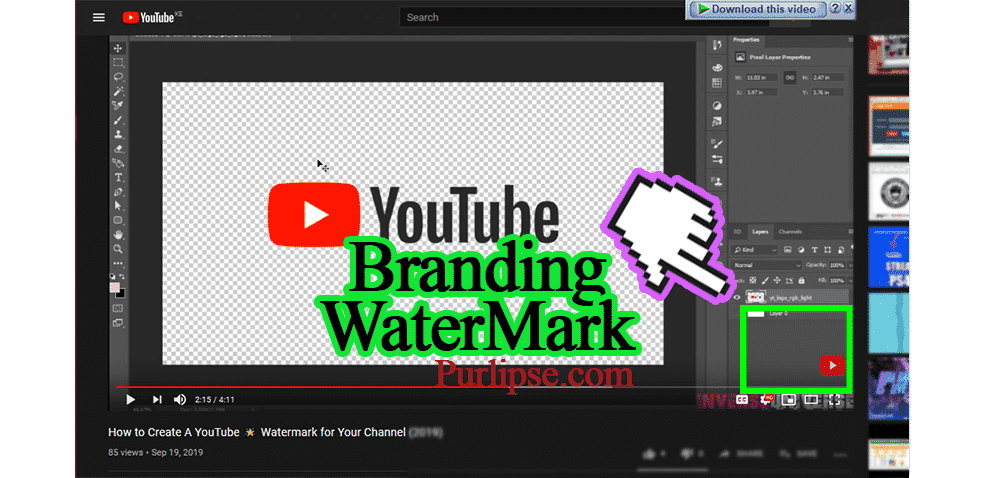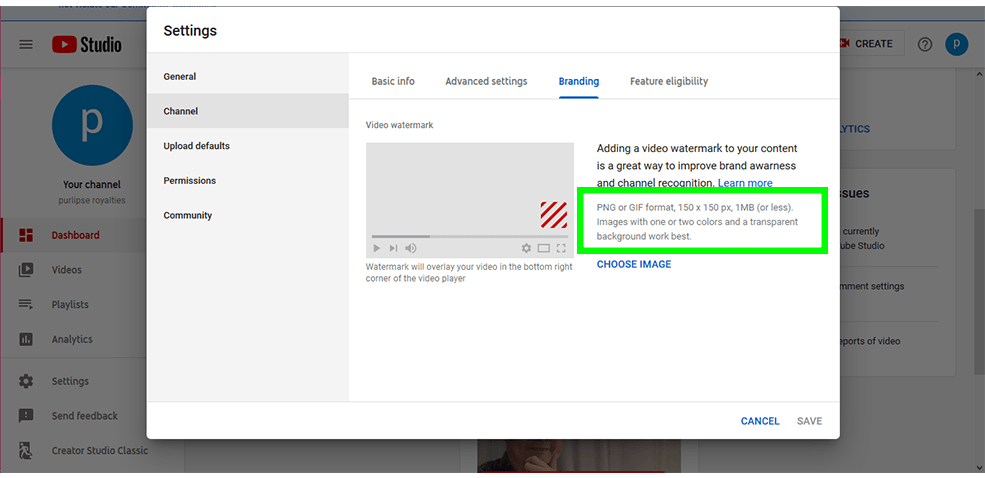
Making a YouTube Watermark for your channel
Having a watermark for your YouTube channel not only increases your chances of earning a new subscriber, but also looks good and puts out the brand you have, passing a message that you are someone who knows whatever he/she is doing. It can also create impressions that one is likely to remember in future, in case they remember what your video was about, or if the hear someone mention something to do with what led them to your page. That is if it was unique.
Regardless of what you want your watermark to look like, the preparation and uploading procedure remains the same throughout.
Here are the steps you will need to follow to create a branding watermark for your YouTube channel.
1. Find your image
Is it a Subscribe button? Is it YouTube icon? or is it an anime? Find it first then proceed to finding it’s dimensions.
2. Sign in to YouTube studio
Sign in to YouTube studio then from the left menu, select the settings option> channel >branding
From the text note on the right side of the image below, you can see the specified required measurements in pixels, and it being a square image. You may choose to include a transparent or slightly transparent background for it to blend with the video, showing some uniformity. using that style of a transparent background also saves an eyesore to small screen device users, as it can be really distracting.
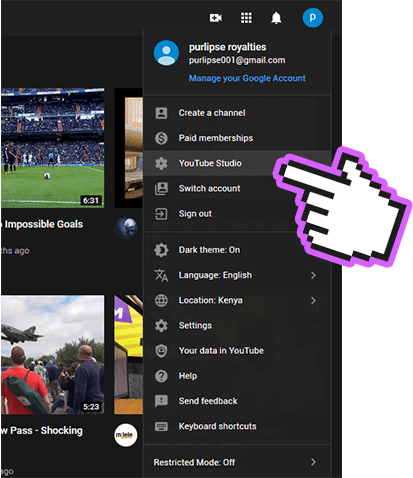
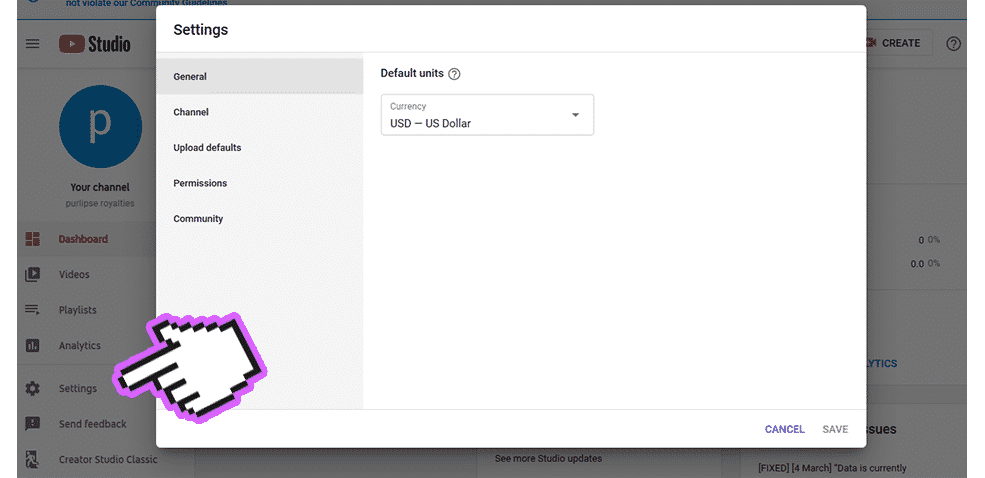
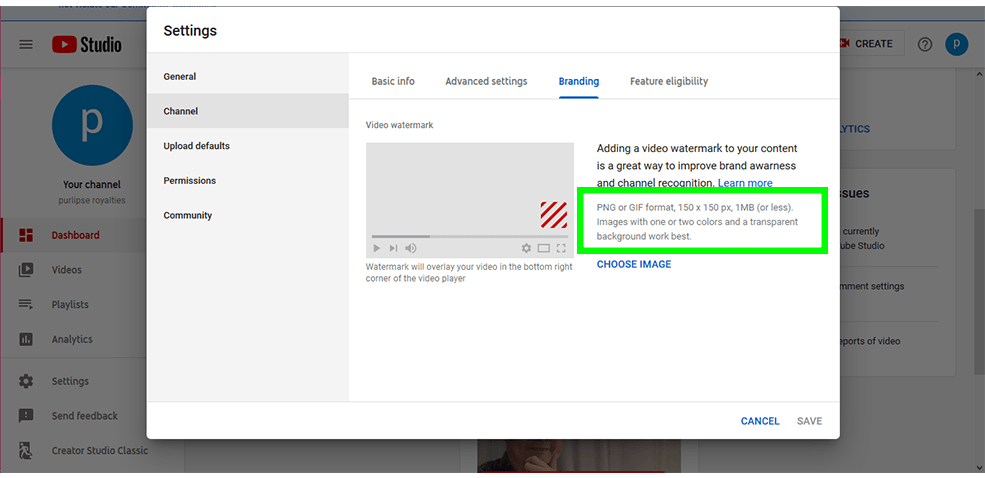
Then Select Choose image.
Remember the image you acquired? Remember the images must be square, with a minimum of 150×150 pixels in dimensions, and LESS than 1MB in size. To achieve this, you may use simple photo editing software that may be in your PC, Phone, or you may use free online photo editing websites.
Prepare Your Watermark
In case you would be using any YouTube resources, here is a link of where to find them. Be careful not to modify it in any ways since it is an official brand resource from YouTube
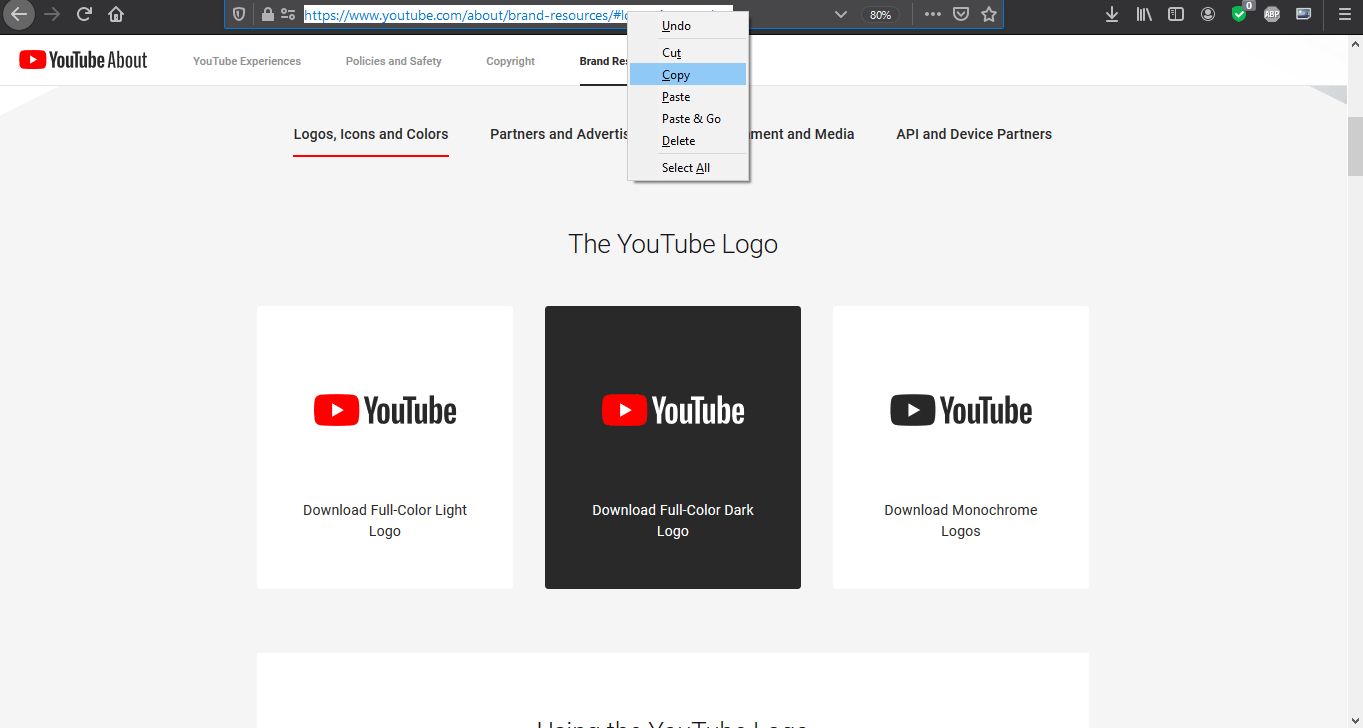
Be sure to read on What Not To Do With The Logo
What not to do with the Logo
The YouTube Logo is a symbol people recognize, so it should never be altered.
Here are a few examples of what not to do with the YouTube Logo.
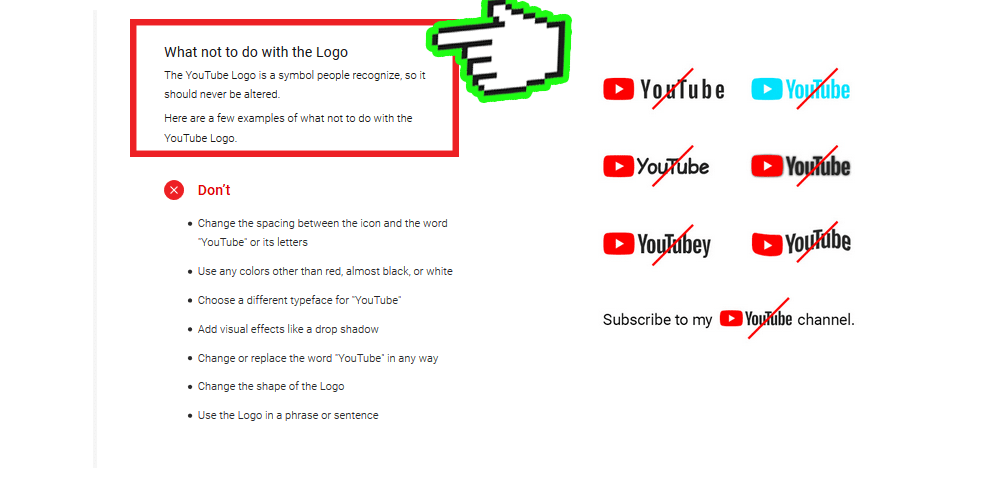
Don’t:
- Change the spacing between the icon and the word “YouTube” or its letters
- Use any colors other than red, almost black, or white
- Choose a different typeface for “YouTube”
- Add visual effects like a drop shadow
- Change or replace the word “YouTube” in any way
- Change the shape of the Logo
- Use the Logo in a phrase or sentence
Upload Your Watermark
Satisfied with how your watermark looks like? Is it less that 1MB in size? Is it a square (might be a rectangle with a square image but transparent surrounding. Still fine). If it is successfully uploaded, you should see it’s preview on the branding page.
- Select the display time for the branding watermark:
—End of video: The branding watermark will show for the last 15 seconds of the video.
—Custom start time: The branding watermark will begin showing at a time you choose.
—Entire video: The branding watermark will show throughout the entire video.
Save changes.
That’s all.
Subscribe button for you Page
You can also configure a YouTube Subscribe button for your page and have it look like this:
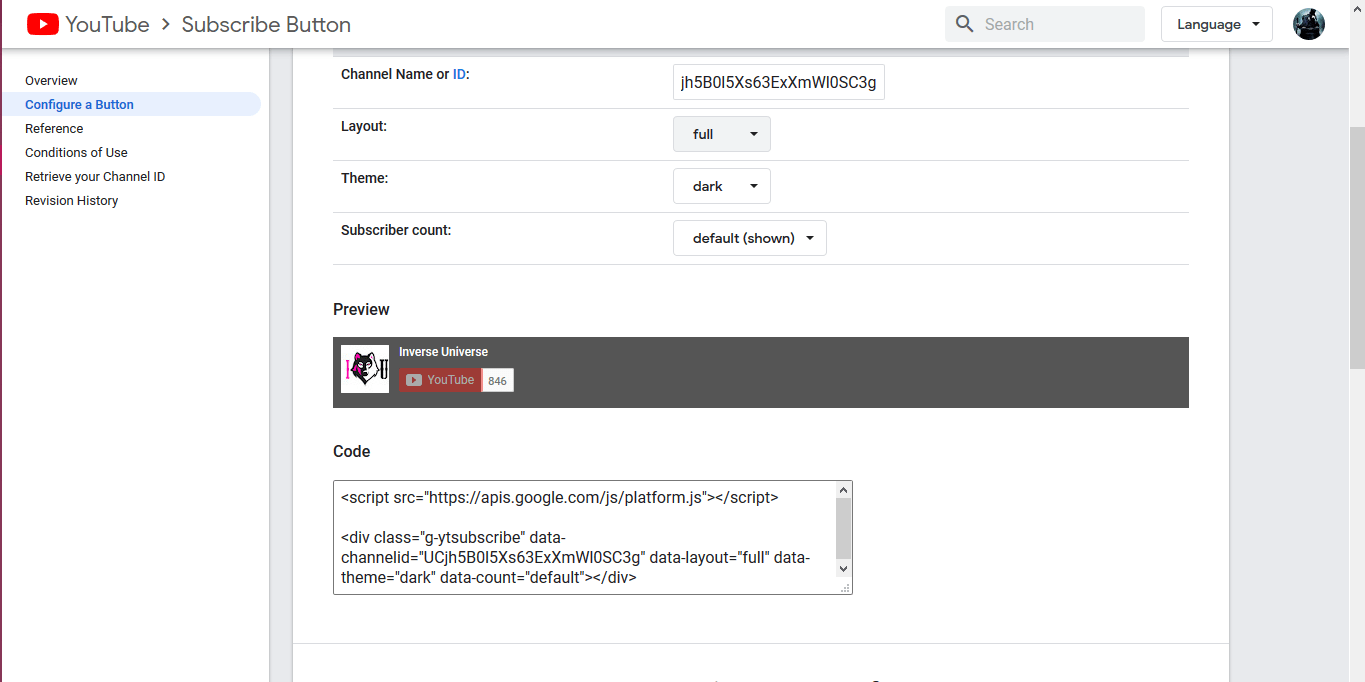

That can be achieved just by pasting a short code generated from an interface you can find here.
All you need to do, is find your channel’s ID or Channel name.